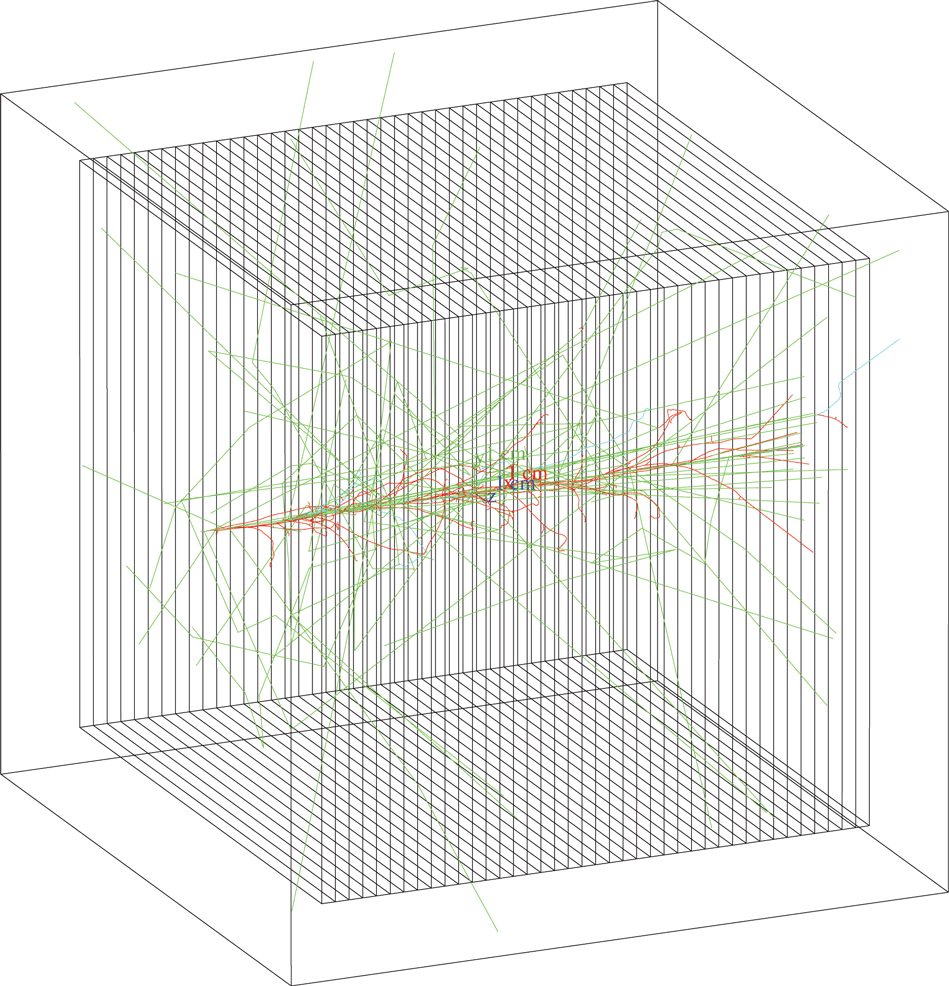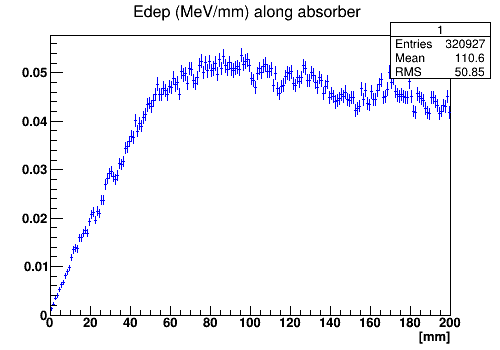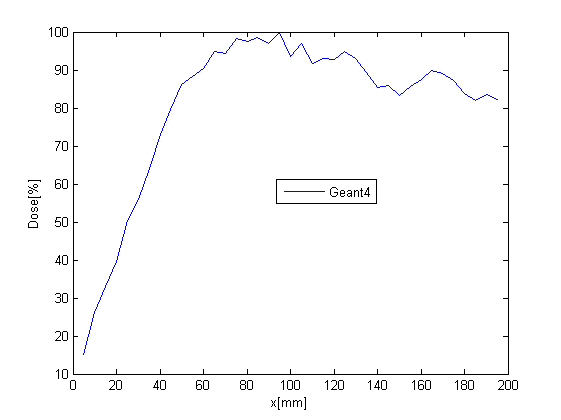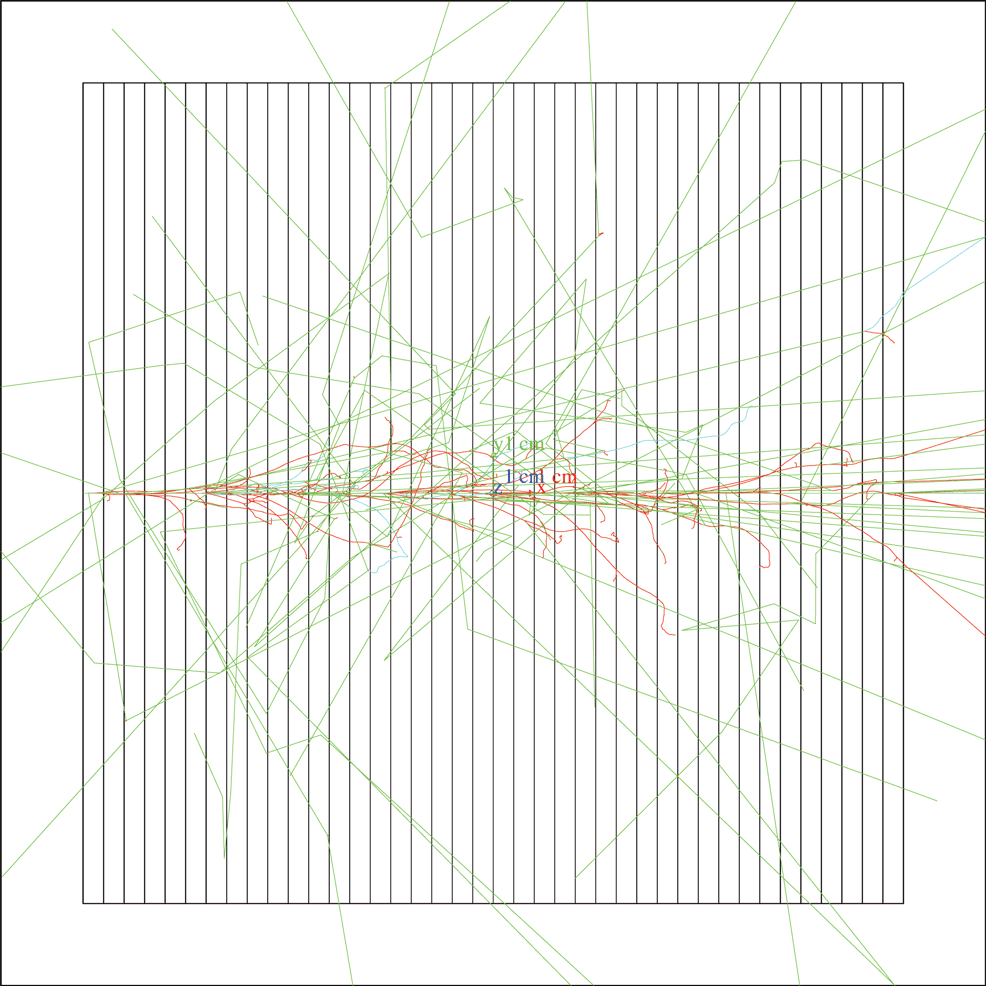Software/Geant4/Tutorials/Basic/Monoenergetic Photon Pencil Beam: Difference between revisions
SimonJolly (talk | contribs) No edit summary |
SimonJolly (talk | contribs) No edit summary |
||
| (3 intermediate revisions by the same user not shown) | |||
| Line 1: | Line 1: | ||
== | == Monoenergetic Photon Pencil Beam == | ||
This example shows the dose distribution in water along the incident photon beam. The beam hits the water cube surface and deposits a dose under the surface of the water. | This example shows the dose distribution in water along the incident photon beam. The beam hits the water cube surface and deposits a dose under the surface of the water. | ||
| Line 14: | Line 14: | ||
Photons are in green, electrons are in red. | Photons are in green, electrons are in red. | ||
== | == Running the Tutorial == | ||
All the source files for the tutorial can be found in http://www.hep.ucl.ac.uk/pbt/wikiData/code/PhotonPB/. | |||
=== Connect to the HEP cluster and create folder PhotonPBFolder in your area === | === Connect to the HEP cluster and create folder PhotonPBFolder in your area === | ||
| Line 31: | Line 33: | ||
<pre> | <pre> | ||
[username@plus1 PhotonPBFolder]$ source /unix/pbt/software/ | [username@plus1 PhotonPBFolder]$ source /unix/pbt/software/scripts/pbt.sh | ||
</pre> | </pre> | ||
| Line 484: | Line 486: | ||
== Files == | == Files == | ||
[[/Photon Pencil Beam Files|List of files for Mononenergetic Photon Pencil Beam simulation]]. | [[Software/Geant4/Tutorials/Basic/Photon Pencil Beam Files|List of files for Mononenergetic Photon Pencil Beam simulation]]. | ||
Latest revision as of 17:48, 5 October 2016
Monoenergetic Photon Pencil Beam
This example shows the dose distribution in water along the incident photon beam. The beam hits the water cube surface and deposits a dose under the surface of the water. The volume of the water cube is divided into slices perpendicular to the incident beam. At each slice the deposited dose and energy is computed.
The slices are created using class G4PVReplica. The energy and dose are scored using classes G4UserSteppingAction and G4UserRunAction.
Photons are generated using G4ParticleGun class.
There is an option to chose among several EM physics lists.
The image shows the water box divided into slices using class G4PVReplica.
Photons are in green, electrons are in red.
Running the Tutorial
All the source files for the tutorial can be found in http://www.hep.ucl.ac.uk/pbt/wikiData/code/PhotonPB/.
Connect to the HEP cluster and create folder PhotonPBFolder in your area
ssh -X username@plus1.hep.ucl.ac.uk username@plus1.hep.ucl.ac.uk's password: type your password here [username@plus1 ~]$ mkdir PhotonPBFolder [username@plus1 ~]$ cd PhotonPBFolder
Setup your environment
[username@plus1 PhotonPBFolder]$ source /unix/pbt/software/scripts/pbt.sh
Copy the code to your working directory and rename it
[username@plus1 PhotonPBFolder]$ cp -r /unix/pbt/tutorials/basic/PhotonPB . [username@plus1 PhotonPBFolder]$ mv PhotonPB PhotonPB_source
Inside /home/username/PhotonPBFolder/ create a directory
[username@plus1 PhotonPBFolder]$ mkdir PhotonPB_build
Compile the code with cmake and make
[username@plus1 PhotonPBFolder]$ cd PhotonPB_build [username@plus1 PhotonPB_build]$ cmake -DGeant4_DIR=/unix/pbt/software/dev /home/username/PhotonPBFolder/PhotonPB_source [username@plus1 PhotonPB_build]$ make
Run macro gamma.mac
[username@plus1 PhotonPB_build]$ ./photonPB gamma.mac
Analysing the Data
The macro produces root file Gamma.root with a histogram showing the energy deposition in water box along the beam line.
It also produces text files: DoseFile.txt with energy and dose deposited in each slice and PlotDose.txt with dose deposited in each slice.
Text files
This is output from DoseFile.txt with physics process emstandard_opt0 and incident photon energy of 20 MeV.
Use your favorite editor pico, vi, emacs etc. to open text files.
For example, use editor pico:
[username@plus1 PhotonPB_build]$ pico DoseFile.txt
Layers : x[mm] Edep Edep/Ebeam[%] Dose Dose/MaxDose[%] layer 1: 5 119.065 MeV 0.0992211 9.53818e-11 Gy 15.1483 layer 2: 10 206.505 MeV 0.172088 1.65429e-10 Gy 26.2731 layer 3: 15 259.584 MeV 0.21632 2.07949e-10 Gy 33.026 layer 4: 20 311.898 MeV 0.259915 2.49858e-10 Gy 39.6819 layer 5: 25 395.255 MeV 0.329379 3.16634e-10 Gy 50.2871 layer 6: 30 439.052 MeV 0.365876 3.51719e-10 Gy 55.8592 layer 7: 35 503.311 MeV 0.419426 4.03197e-10 Gy 64.0348 layer 8: 40 573.742 MeV 0.478118 4.59618e-10 Gy 72.9954 layer 9: 45 624.707 MeV 0.520589 5.00446e-10 Gy 79.4796 layer 10: 50 678.383 MeV 0.565319 5.43445e-10 Gy 86.3086 layer 11: 55 694.602 MeV 0.578835 5.56437e-10 Gy 88.3721 layer 12: 60 710.771 MeV 0.592309 5.6939e-10 Gy 90.4292 layer 13: 65 744.826 MeV 0.620689 5.96672e-10 Gy 94.762 layer 14: 70 742.436 MeV 0.618697 5.94757e-10 Gy 94.4579 layer 15: 75 771.713 MeV 0.643094 6.1821e-10 Gy 98.1827 layer 16: 80 767.22 MeV 0.63935 6.14611e-10 Gy 97.611 layer 17: 85 775.608 MeV 0.64634 6.21331e-10 Gy 98.6783 layer 18: 90 762.779 MeV 0.635649 6.11053e-10 Gy 97.046 layer 19: 95 785.997 MeV 0.654997 6.29653e-10 Gy 100 layer 20: 100 735.186 MeV 0.612655 5.88949e-10 Gy 93.5355 layer 21: 105 761.414 MeV 0.634512 6.0996e-10 Gy 96.8724 layer 22: 110 721.836 MeV 0.60153 5.78254e-10 Gy 91.837 layer 23: 115 730.726 MeV 0.608939 5.85376e-10 Gy 92.9681 layer 24: 120 728.394 MeV 0.606995 5.83508e-10 Gy 92.6714 layer 25: 125 744.904 MeV 0.620753 5.96734e-10 Gy 94.7719 layer 26: 130 731.53 MeV 0.609608 5.8602e-10 Gy 93.0703 layer 27: 135 702.85 MeV 0.585709 5.63045e-10 Gy 89.4215 layer 28: 140 671.716 MeV 0.559763 5.38104e-10 Gy 85.4604 layer 29: 145 676.297 MeV 0.56358 5.41773e-10 Gy 86.0432 layer 30: 150 653.849 MeV 0.544875 5.23791e-10 Gy 83.1873 layer 31: 155 674.152 MeV 0.561793 5.40055e-10 Gy 85.7703 layer 32: 160 687.008 MeV 0.572507 5.50354e-10 Gy 87.406 layer 33: 165 706.2 MeV 0.5885 5.65729e-10 Gy 89.8478 layer 34: 170 700.841 MeV 0.584034 5.61435e-10 Gy 89.1659 layer 35: 175 686.009 MeV 0.571674 5.49553e-10 Gy 87.2788 layer 36: 180 658.891 MeV 0.549076 5.2783e-10 Gy 83.8287 layer 37: 185 644.999 MeV 0.537499 5.16701e-10 Gy 82.0613 layer 38: 190 655.81 MeV 0.546508 5.25362e-10 Gy 83.4367 layer 39: 195 645.691 MeV 0.538075 5.17255e-10 Gy 82.1493 layer 40: 200 0 eV 0 0 Gy 0 The run consists of 6000 gamma of 20 MeV through 20 cm of Water (density: 1 g/cm3 ) divided into 40 slices. Edep is the deposited energy in every slice. Total incident energy(Ebeam)= 120 GeV Total energy deposit= 24.8344 GeV Dose is the deposited dose in every slice. MaxDose is the highest dose value from all slices.
This is PlotDose.txt.
These values can be analyzed with MATLAB and ROOT.
5 15.1483 10 26.2731 15 33.026 20 39.6819 25 50.2871 30 55.8592 35 64.0348 40 72.9954 45 79.4796 50 86.3086 55 88.3721 60 90.4292 65 94.762 70 94.4579 75 98.1827 80 97.611 85 98.6783 90 97.046 95 100 100 93.5355 105 96.8724 110 91.837 115 92.9681 120 92.6714 125 94.7719 130 93.0703 135 89.4215 140 85.4604 145 86.0432 150 83.1873 155 85.7703 160 87.406 165 89.8478 170 89.1659 175 87.2788 180 83.8287 185 82.0613 190 83.4367 195 82.1493 200 0
Root file
Open Gamma.root file in the following way:
[username@plus1 PhotonPB_build]$ root -l Gamma.root root [1] new TBrowser Select ROOT files and Gamma.root
The histogram inside Gamma.root shows the energy deposition in water box:
To exit the ROOT terminal type
.q
You can plot the dose deposition along the depth of the absorber (PlotDose.txt) using script PlotSimulation.C from folder PhotonPB_source.
Copy this script to your current PhotonPB_build directory:
[username@plus1 PhotonPB_build]$ cp /home/username/PhotonPBFolder/PhotonPB_source/PlotSimulation.C .
Then run the script:
[username@plus1 PhotonPB_build]$ root -l root [1] .x PlotSimulation.C
This will create Simulation.root file.
Open the root file:
[username@plus1 PhotonPB_build]$ root -l Simulation.root root [1] new TBrowser Select ROOT files and Gamma.root
This is the result:
You can also plot the file PlotDose.txt using MATLAB.
This software is installed on the UCL HEP Linux cluster but using it via ssh is not recommended because it is slow.
If you have MATLAB installed on your computer you can import the PlotDose.txt file and plot it.
You can also use the MATLAB installed on the computers at the Science Library.
Before proceeding with MATLAB you need to copy the text files from the cluster to your computer.
In the terminal at your computer write:
scp username@plus1.hep.ucl.ac.uk:/home/username/PhotonPBFolder/PhotonPB_build/PlotDose.txt .
The file PlotDose.txt will be copied in your current directory. Then, open MATLAB and follow the procedure:
- Import the file: Chose 'HOME' tab and 'Import Data'.
- In the 'Import Data' window select the 'PlotDose.txt' file choosing the right path.
- In the opened window select the data points in the 'IMPORT' tab. If you like, you can change the name of the variables. For example, 'x' instead of 'VarName1' and 'Dose' instead of 'VarName2'. Then, press 'Import Selection'/'Import Data'.
- Close the Import Window and in the Command Window type plot(x,Dose). Press Enter.
This plot will be created with added axis labels and a legend:
Run with different settings
You can change the physics process, incident photon energy, phantom material, number of slices etc. by
modifying the macro gamma.mac. Open the macro with editor pico:
[username@plus1 PhotonPB_build]$ pico gamma.mac
This is the content of the macro:
# gamma.mac # /control/verbose 2 /run/verbose 2 /tracking/verbose 0 /run/particle/verbose 1 /run/particle/dumpList # # set geometry and material /photonPB/det/setMat Water #/photonPB/det/setMat Lead /photonPB/det/setSizeX 20 cm /photonPB/det/setSizeYZ 20 cm /photonPB/det/setSliceSizeYZ 20 cm /photonPB/det/sliceNumber 40 # # set physics process /photonPB/phys/addPhysics emstandard_opt0 #/photonPB/phys/addPhysics emlivermore #/photonPB/phys/addPhysics empenelope # # production tresholds (range cut off- # not bigger than 10% of slice thickness) /photonPB/phys/setCuts 1 mm #/photonPB/phys/setGCut 1 um #/photonPB/phys/setECut 1 um #/photonPB/phys/setPCut 1 um # # initialize /run/initialize # # visualisation #/control/execute visualisation.mac # particle gun properties (type of #particle and energy) /gun/particle gamma #/gun/particle e- /gun/energy 20 MeV # # beam size #/photonPB/gun/rndm 3 mm # # step limit (not bigger than 5% of # slice thickness) /photonPB/stepMax 0.5 mm # /photonPB/event/printModulo 50 # # output root file /analysis/setFileName Gamma # # number of events /run/beamOn 6000
Change the physics process
The default physics process is emstandard_opt0.
This package is used in high energy experiments.
In gamma.mac change
/photonPB/phys/addPhysics emstandard_opt0
to
/photonPB/phys/addPhysics emlivermore
The process emlivermore is used in low energy physics experiments.
Change the incident particle energy
The default energy is 20 MeV. The typical therapeutic beam energy used in radiotherapy is in the interval 0.3 to 20 MeV.
In gamma.mac you can change the value of 20 MeV:
/gun/energy 20 MeV
to, for example, 1.25 MeV:
/gun/energy 1.25 MeV
This is the energy of the photon beams from cobalt-60 therapy machines.
Keep in mind that the primary particle generation is done at /PhotonPB_source/src/PrimaryGeneratorAction.cc.
This is part of the PrimaryGeneratorAction.cc:
fParticleGun = new G4ParticleGun(1);
G4ParticleDefinition* particle = G4ParticleTable::GetParticleTable()->FindParticle("proton");
fParticleGun->SetParticleDefinition(particle);
fParticleGun->SetParticleEnergy(160*MeV);
fParticleGun->SetParticleMomentumDirection(G4ThreeVector(1.,0.,0.));
...
G4double x0 = -0.5*(fDetector->GetAbsorSizeX());
G4double y0 = 0.*cm, z0 = 0.*cm;
...
fParticleGun->SetParticlePosition(G4ThreeVector(x0,y0,z0));
The line
fParticleGun = new G4ParticleGun(1);
means that only one particle is generated, incident from (x0,y0,z0). The default number of events is set to 6000. Therefore, 6000 particles are incident to the water box.
Change the diameter of the beam
You can set the diameter of the beam with the command:
/photonPB/gun/rndm 3 mm
Change the material
In this example we compute the energy deposition of photons in water box. However, there is an option to change the box material from water to lead.
In gamma.mac change:
/photonPB/det/setMat Water
to:
/photonPB/det/setMat Lead
Change the type of incident particle
In gamma.mac change the photon
/gun/particle gamma
to electron
/gun/particle e-
Change the number of slices
You can change the number of slices.
The default number is 40.
Keep in mind that if you want to have bigger number of slices you need to modify the file DetectorConstruction.hh in /PhotonPB_source/include/.
In DetectorConstruction.hh set MaxLayer to a value which is bigger then the number of your slices.
The default number is MaxLayer=50.
For example, if you want your box to be divided to 60 slices you need to set the value of MaxLayer to, for example, 65 then in gamma.mac you need to change the number of slices:
/photonPB/det/sliceNumber 60
Every time you modify files in directory PhotonPB_source you need to compile your code.
In directory PhotonPB_build do:
make
then run the macro
[username@plus1 PhotonPB_build]$ ./photonPB gamma.mac
Visualisation
If you want to use visualisation, in macro gamma.mac uncomment the line /control/execute visualisation.mac.
This will run macro visualisation.mac with a specific visualisation setup.
In this example, we use DAWN event display.
Before running the visualisation look at the DAWN tutorial.
To run the visualisation, uncomment line /control/execute visualisation.mac and run the gamma.mac macro:
[username@plus1 PhotonPB_build]$ ./photonPB gamma.mac
In addition to the text files the code will create two .prim files, g4_00.prim and g4_01.prim. Both files contain detector geometry and particle interactions. While running the gamma.mac you will be asked to open g4_00.prim in DAWN. In the opened window press OK. This will create your first visualisation:
The second file g4_01.prim will not open automatically. It will be created after the running is finished. Open the file in the following way:
[username@plus1 PhotonPB_build]$ dawn g4_01.prim
In the DAWN display change the polar and azimuthal angles to 0 and 90 degrees, then press OK. This will create the image:
The color in the images indicates the type of the particle. Photons are in green, electrons are in red and positrons are in cyan.
Files
List of files for Mononenergetic Photon Pencil Beam simulation.